User management
To create a new user with access to the Enectiva, or to edit an existing user, click Manage Users in the panel on the bottom left.
You will see a list of users you have the right to see (more on that later). You can sort the users by clicking on the column heading you want to sort them by.
Create a new user
Click on Create New User and you will be presented with a form to fill in the new user's details.
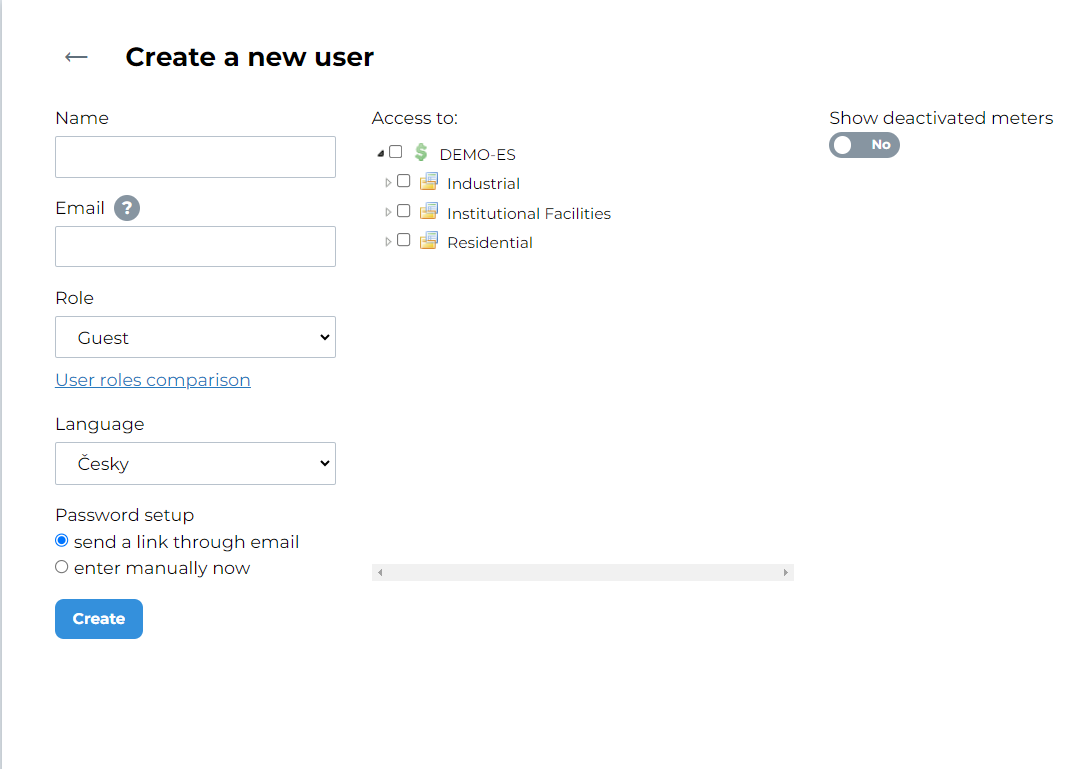
In addition to the usual information such as user name, email address, you need to select Permissions and Allowed objects.
Permissions
Click on Compare User Roles to display a table in a new pane of your browser that allows you to select the role of the new user. The different sections of the options correspond to the sections in the Enectiva. Each role is specific in its rights. They are ordered from the role with the highest rights to the role with the lowest rights from left to right. Thus, the Admin has the highest rights and the Guest the lowest.
Example: the manager of a shopping centre would like the tenants of the shops to be able to see their own consumption and costs in statistics, so that they know what they are paying the most for and in what period. Because he doesn't want these users to be able to change the meter and building settings, he looks at the User Role Comparison table and finds that the Tenant role is most suited to their purpose.
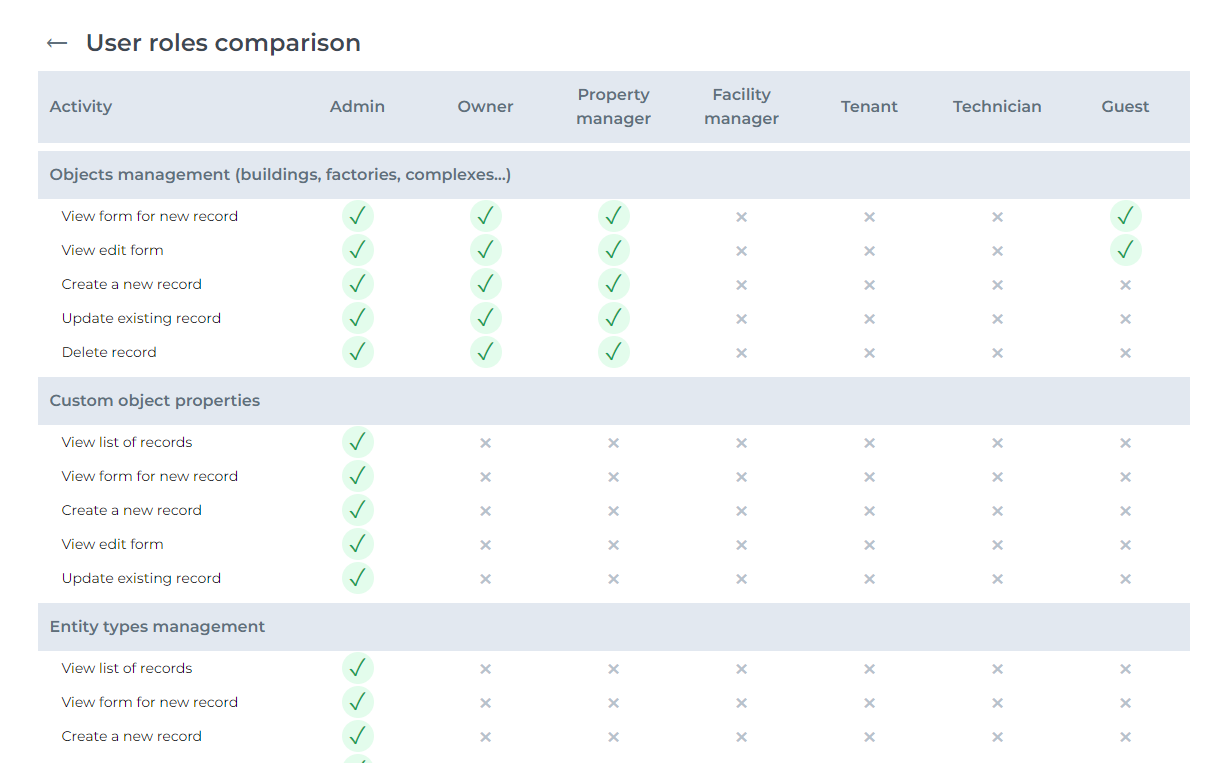
A very brief description of the roles in the Enectiva is as follows:
- Guest - has the power to see almost everything, but is unable to set anything
- Technician - can only add/edit bulk readings
- Tenant - has access to statistics, can set up charts to be sent, view invoices and reports
- Facility manager - cannot manipulate object management, export data, or control controllers. Otherwise, it can use almost all common functions within the Enectiva.
- Owner - access to everything except controlling the control units, deleting report settings and manipulating the theoretical consumption coefficients of buildings
- Property manager - unlike the owner, can delete report settings, set radiators and heat distribution parameters
- Admin - has all powers - as the only one who can see invoices for the use of the Enectiva, can see the coefficients of theoretical consumption, API settings, is automatically logged in as admin to control the control units
The above-mentioned roles can be modified according to the customer's needs after discussion with our team.
Depending on the selected role, the Display deactivated gauges box appears to the right of Enabled objects, so you can specify who is able to see the deactivated gauges in the list.
Allowed objects
You can control which objects the user can access by marking the object on the right in a structure that mimics the actual distribution of buildings/objects within your administration.
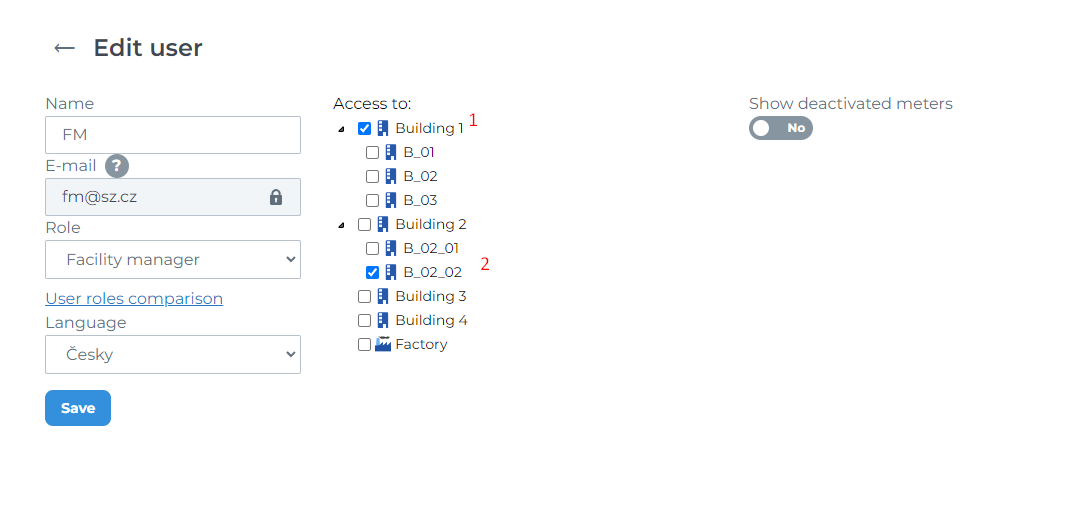
- Keep in mind that once you grant access to one object, the user will also have access to all objects that belong to that object, and therefore to all relevant meters and data series. (It is not necessary to select each one separately).
- If you want to grant access only to a specific object within a building, you must select only that particular building.
From this setting comes the power to assign set charts or notifications, or to manage the profiles of users in the user administration who have fewer rights than him.
As for the set graphs and alerts, the user has the right to assign the set graph/alert only to those who have a lower or equal role as him and who have been granted access to the object, or meter, or data series.