Typical examples of alert settings
Example #1 - Water consumption at night
How do I detect a water leak before receiving a month-end invoice?
Create an alert in the enectiva app that detects unusual water consumption at night and notifies you immediately. You will receive an automatic email when the set water consumption limit is exceeded within the selected time range. This way, you'll know that, for example, a water pipe has burst or that your tenant forgot to turn off the faucet as soon as the event happens.
Click on the Alerts box, then at the bottom of the screen click on the New Alert button and select Consumption since the beginning of the period from the menu.
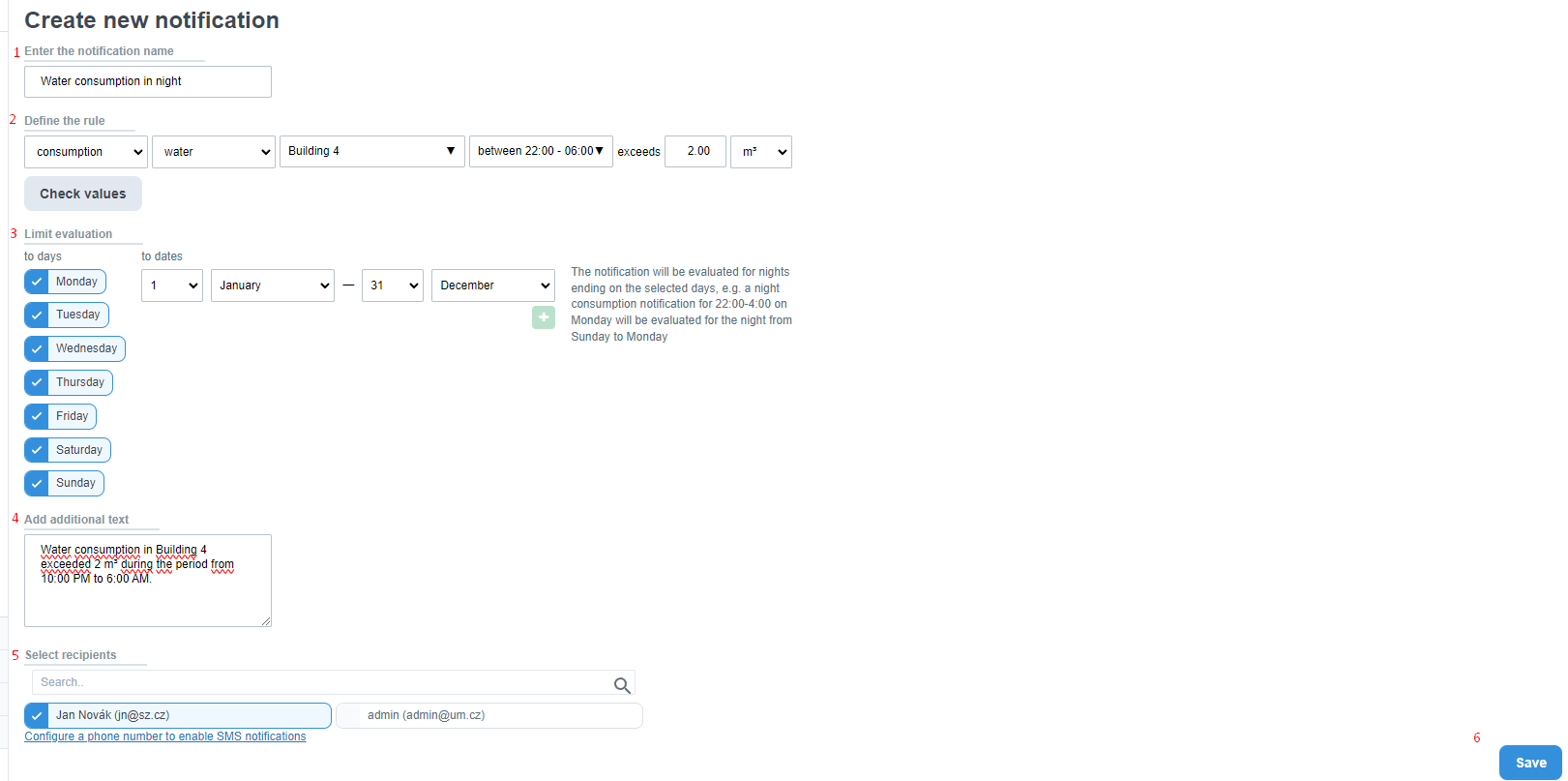
1. Enter a name for the alert - name the alert e.g. 'Water consumption at night'.
2. Set the rule
- select consumption
- In addition to consumption select water
- Select the desired meter or the desired entity (building, complex, etc.)
- In the adjacent box where you choose the time period, select between and enter the time period for which you wish to monitor water consumption - e.g. from 22:00 to 06:00
- At the end of the line, enter a value in m3 or litres that the consumption should not exceed - an e-mail with a warning will be sent if the consumption for the period exceeds this value
Do you know what value to set? Click on the Check values button and enectiva will show you the readings for the
last months. You will thus be able to estimate the proportionally high value you need to set.
3. Limit Evaluation - you can set the days/periods for which you want to receive notifications.
4. Send a message
- Here you can enter the text that will be displayed in the sent e-mail with a warning - e.g. "Water consumption in the Building 4 building exceeded 2 m3 in the time period from 22:00 - 6:00. "
5. Select recipients
- Select the recipients who will receive the notification email.
6. Save
- Click Save to activate the alert.
From now on, an email alert will be automatically sent to selected recipients as soon as the water consumption between 22:00 and 6:00 exceeds 2 m3.
Example #2 - Monthly overspending
Do you want to have a monthly overview of your building's energy and water costs? Do you want to receive automatic
notifications indicating that a set cost limit has been exceeded? Create monthly cost overrun notifications according to
your needs and enectiva will take care of the rest.
Note: Meters for which you want to monitor monthly cost overruns must have a pricing set up for cost calculation.
In the enectivity, click on the Alerts box, then at the bottom of the screen click on the New Alert button and select Consumption since the beginning of the period from the menu.
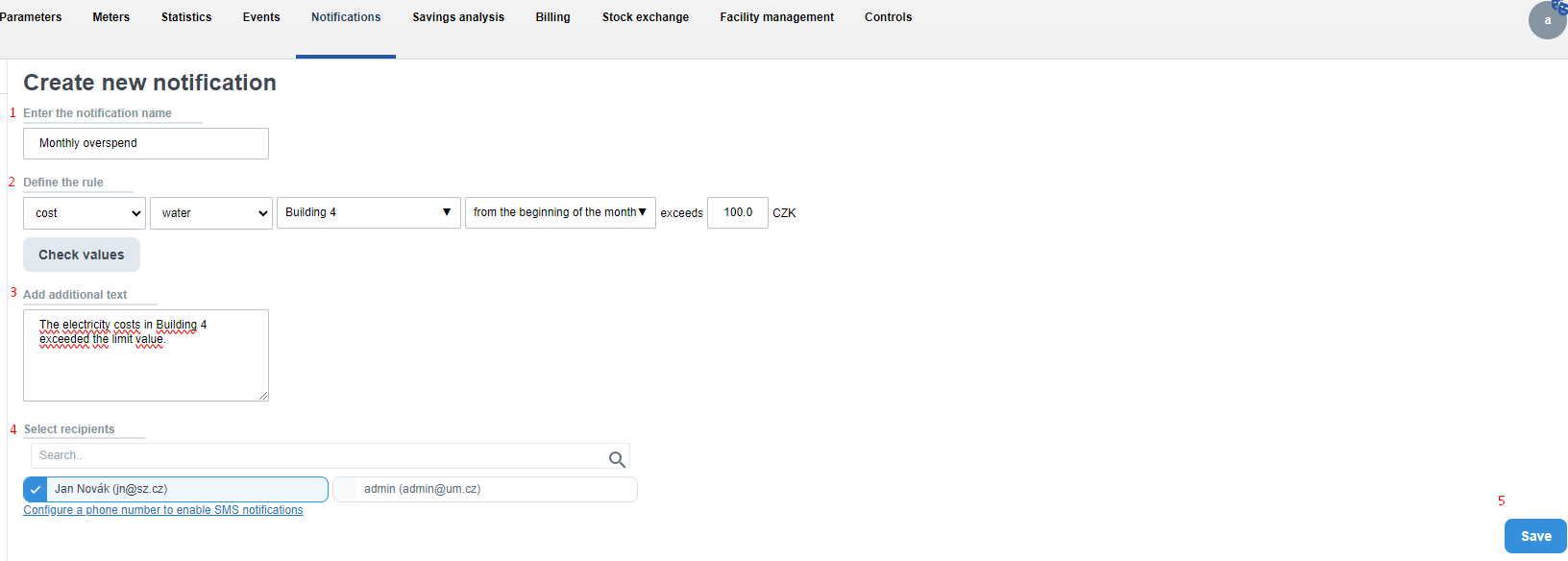
1. Enter a name for the alert - name the alert e.g. 'Monthly overspend'.
2. Set the rule
-
In the first box, select the cost
-
Then select the desired energy type for which you want to set the monthly consumption limit
-
Select the desired meter or the desired entity (building, complex, etc.)
-
In the following box, select from the beginning of the month
-
At the end of the line, enter the amount that the consumption costs should not exceed - an email alert will be sent if the consumption costs for the month exceed this entered value
Note: Do you know what value to set? Click on the Check values button and enectiva will show you the cost of the energy for the last months. You will then be able to estimate the proportionally high value you need to set.
3. Send a message - here you can enter text that will be displayed in the sent email with an alert - e.g. "The electricity costs in Building 4 exceeded the limit value."
4. Select recipients - select the recipients who will receive the notification email.
5. Save - click the Save button to activate the alert.
From now on, a notification email will be automatically sent to selected recipients if the monthly electricity consumption exceeds the set limit.
Example #3 - Exceeding internal temperature
Overheating of rooms is a common problem of unregulated heating systems and a common bad habit of building users.
Detecting overheating has significant potential for energy savings. Create an alert in the enectiva app that will
immediately inform you if the indoor temperature is exceeded. This will reveal unnecessary energy and cost waste.
Note: Rooms where you want to monitor indoor temperature exceedance must have a continuous temperature monitoring
data series set in the Data Series section.
Click the Alerts box, then click New Alert at the bottom of the screen and select Data Series from the menu***.***
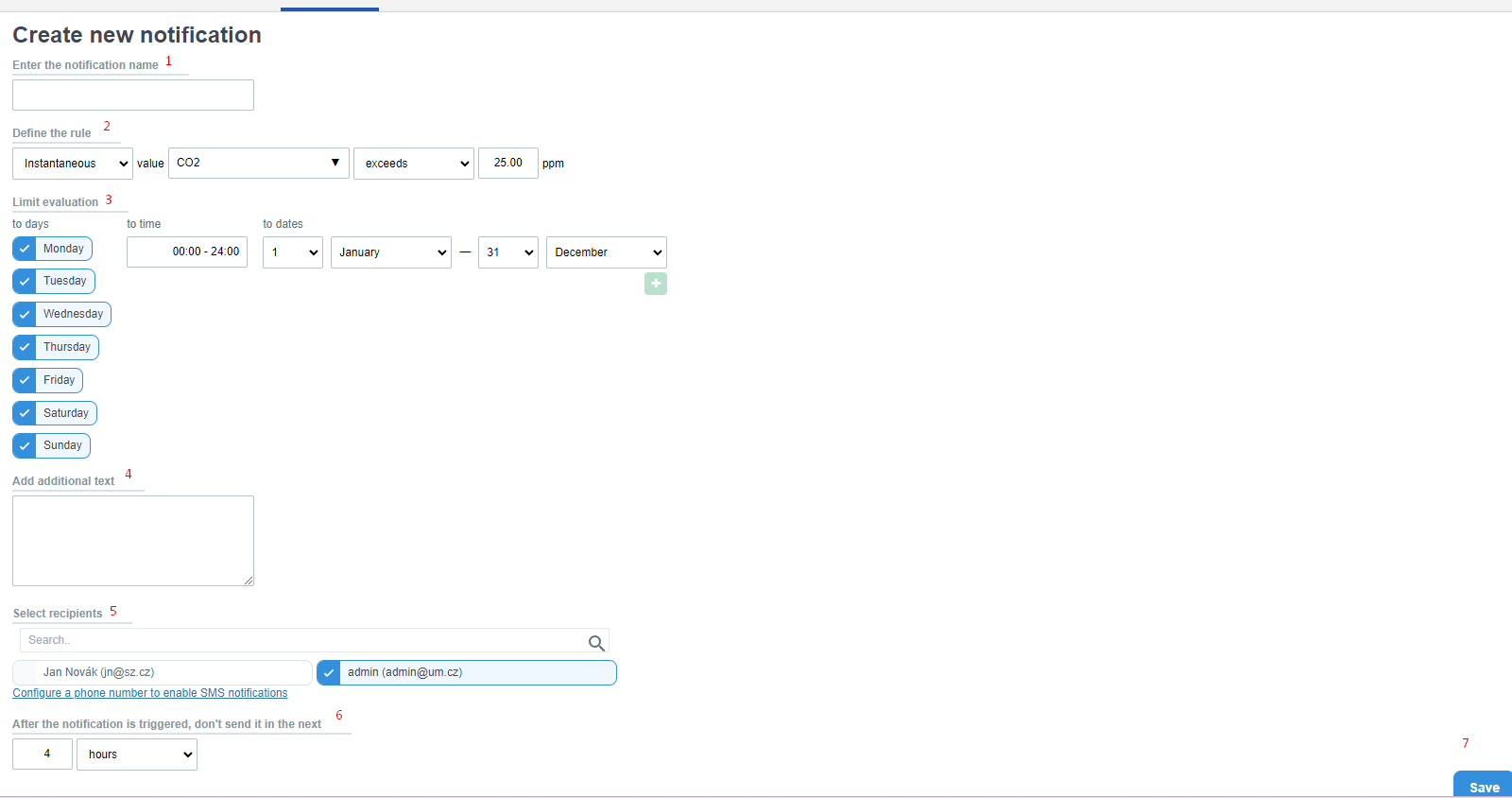
1. Enter the name of the alert
- Name the warning e.g. 'Exceeding internal temperature'.
2. Set the rule
- Select Immediate - i.e. a notification will be sent to you as soon as the event conditions are met
- Then select which data series the alert applies to
- Then select Exceed and enter the temperature that the internal temperature should not exceed
3. Limit Evaluation -
- you can set the days/periods for which you want to receive notifications.
4. Send a message
- Here you can enter the text that will appear in the sent email alert - e.g. "The indoor temperature of the Town Hall building has exceeded 25°C"
5. Select recipients
- Select the recipients who will receive the notification email.
6. Set how soon after posting it can be re-evaluated
- Set how long after the notification is sent the outdoor temperature situation should be reassessed.
Example: this value is set to 4 hours. The indoor temperature exceeded the set limit at 10:00. A notification was sent immediately. The situation is reassessed in 4 hours - at 14:00. If the indoor temperature is still above the set limit, the notification will be sent again. If the temperature falls below the set limit, the notification will only be sent again if the indoor temperature exceeds the set limit again in the future.
7. Save
- Click the Save button to activate the alert.
From now on, an email alert will be automatically sent to selected recipients if the indoor temperature in a given building exceeds the set limit.
Example #4 - CO concentration2 exceeds the health limit
CO2 concentration is measured in ppm (parts-per-million, the number of CO2 particles per 1 million air particles).
Normal outdoor concentrations range from 250 to 350 ppm. Concentrations in a typical occupied indoor room range from 350
to 1000 ppm. The level at which most people begin to feel drowsy and feel that the air in the room is "bad" is about
1000 ppm. From 2,000 ppm to 5,000 ppm people start to feel headaches, have a harder time concentrating and lose
focus.
Suppose we want to get a warning if the CO2 concentration exceeds 1000 ppm, the limit at which air quality can be
claimed to be poor.
In the enectiva, click on the "Notifications" box, then click on "New Notification" and then select "
Data Series".
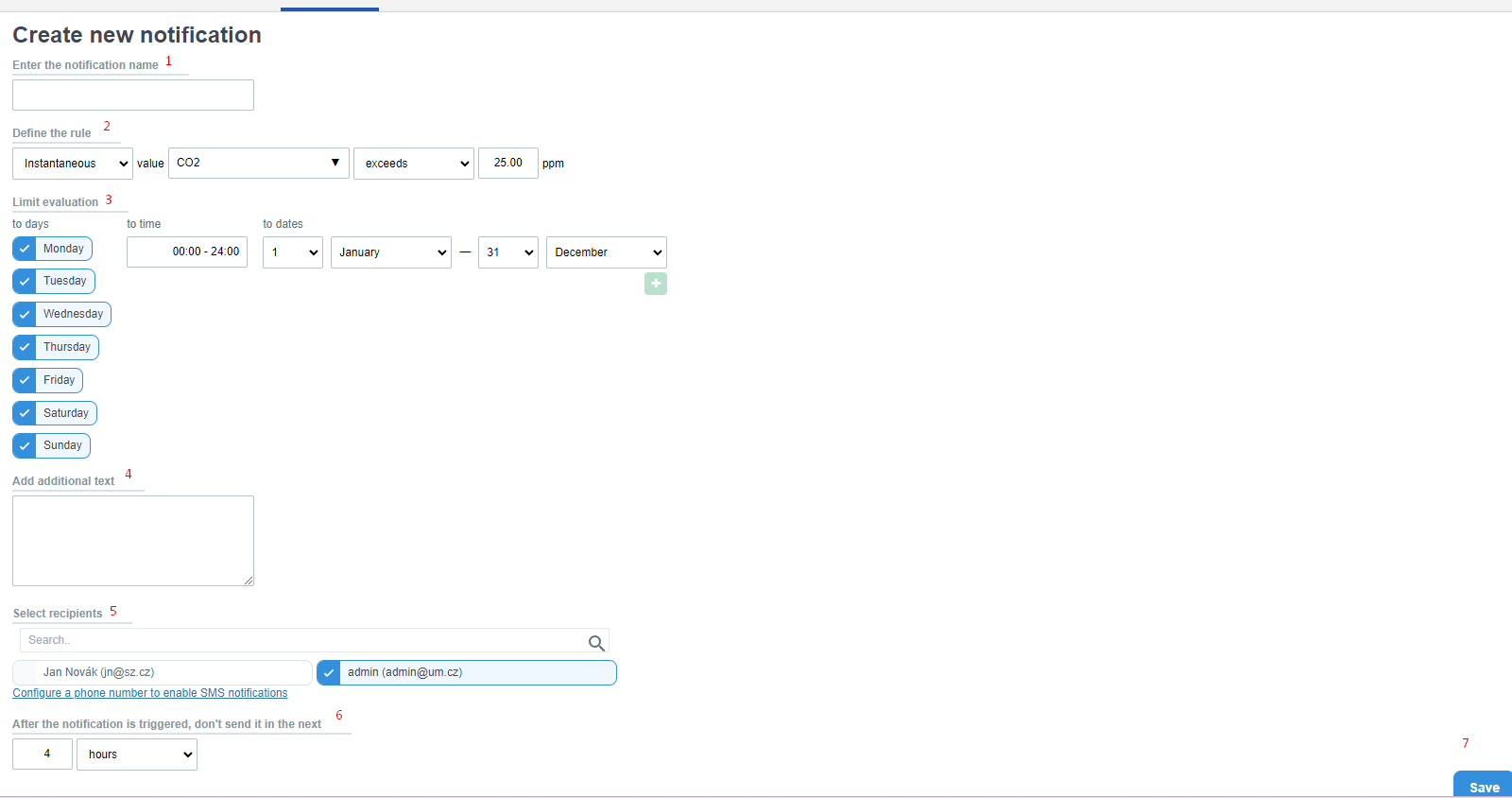
1. Enter a name for the alert - name the new alert
2. Set the rule
- Select Immediate - i.e. a notification will be sent to you as soon as the event conditions are met
- Then select which data series the alert applies to
- Then select Exceed and enter the value that the CO2 concentration should not exceed - in our case it is 1000 ppm
3. Limit Evaluation
- you can set the days/periods for which you want to receive notifications.
4. Send message - here you can enter text that will be displayed in the sent email with a notification
5. Select recipients - select the recipients who will receive the notification email.
6. Set how soon after posting it can be re-evaluated
-
Set how long after the notification is sent the internal temperature situation should be reassessed.
Example: this value is set to 4 hours. The CO2 concentration exceeded the set limit at 10:00. A notification was sent immediately. The situation is reassessed in 4 hours - at 14:00. If the concentration is still above the set limit, the notification will be sent again. If the concentration falls below the set limit, the notification will only be sent again if the concentration exceeds the set limit again in the future.
7. Save
- Click Save to activate the alert.
From now on, an email alert will be automatically sent to selected recipients if the CO2 concentration in the room/building exceeds the set limit.