Bulk readings
Bulk readings are used to enter readings for multiple meters at once. They can be found under the building structure on the left. The home page looks like this.

After opening the "Bulk Import" page, the meter reading will be automatically selected. To perform a bulk data import, we need to press the "Data" button.
- You can select the object for which you want to enter bulk readings from the drop-down list.
- Clicking on New bulk readings for all meters - display the last three recorded values. By clicking on the Add reading column, new readings can be entered.
- Here you can download an XLS template where you can manually enter values. The template is preset for the object that is selected from the drop-down list (see point 1).
- After adding data to the XLS file, the document can be imported back into the Enectiva - Choose File
- Uploads bulk readings
Importing readings using an XLS file
You can also add bulk readings manually by importing a spreadsheet file in XLS format. Just download the template for filling in the readings by clicking on Download sample XLS file (see image above).
Such a file looks like this:
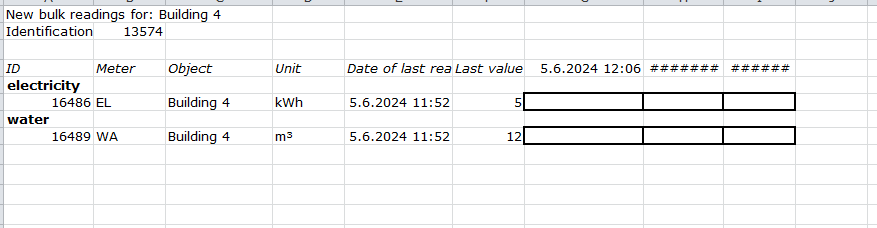
Bulk readings are entered in the dark bordered cells on the right. The cells are automatically preset for the next 3 days. You can change the date manually if needed, but keep the same format. If you do not see any meters in the file, it means that there are no meters set for the property (tenant, building, complex). They can be set in the Meters section.
After filling in all the readings, upload the readings to the Enectiva by clicking on Upload file (see picture above).