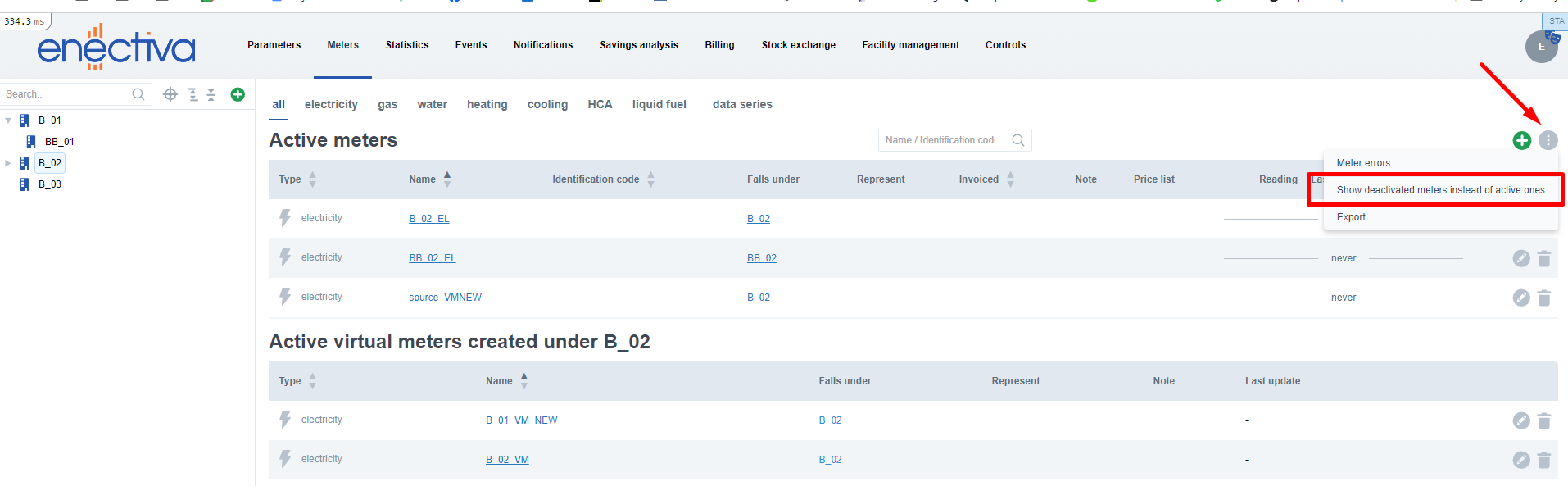Meters
This page shows a list of meters for all subordinate buildings, complexes, etc. for electricity, gas, water, heat, cold or all together. On this page you will also find the Data Series. It is important to note that the meters will only be displayed for the item you have selected (building, complex, factory, etc.). If you are unsure of how to navigate and operate the tree, refer back to the chapter Fundamental orientation.
The meter code is displayed in the left column of the list. The structure of the code is as follows:
AAA-BBB-CCCC-DD-EE
- AAA - entity serial number
- BBB - floor number (if the building has no floors, this number is equal to 001)
- CCCC - serial number of the meter
- DD - type of meter ( 00 in case of classical meter, 0V in case of virtual meter)
- EE - energy code, two letters: EL - electricity, EL-VEN - electricity supplying ventilation, **EL-COO ** - electricity supplying cooling, HE - heat, HE-VEN - heat for ventilation, HE-DHW - heat for hot water, WA - water, WA-DHW - domestic hot water, GA - gas, CO - cooling.
This code is unique within the Enectiva, i.e. no two meters can have the same code.
You can sort the meters by clicking on the up or down arrow . Clicking the up arrow sorts the data in
ascending order, while clicking the down arrow sorts it in descending order.
Example: To display meters with the most recent readings at the top, click the down arrow in the Last measured column on the right side of the table. This will sort the data from the newest to the oldest reading.
Column Selection in the Meter Table
Column Selection:
You can customize the display of columns in the meter table according to your needs using a button located in the
top-right corner of the table.
- Preference Memory:
Selected columns are saved as user preferences and remain intact even after logging out. - Default Display:
If the user does not make any changes, the table displays standard columns such as Name, Identification Code, Price, and Measurement Status. - Features:
- Settings can be easily saved and applied to physical meters.
- When there are many columns, the table is horizontally scrollable.
- Search functionality works only for columns that are currently displayed.
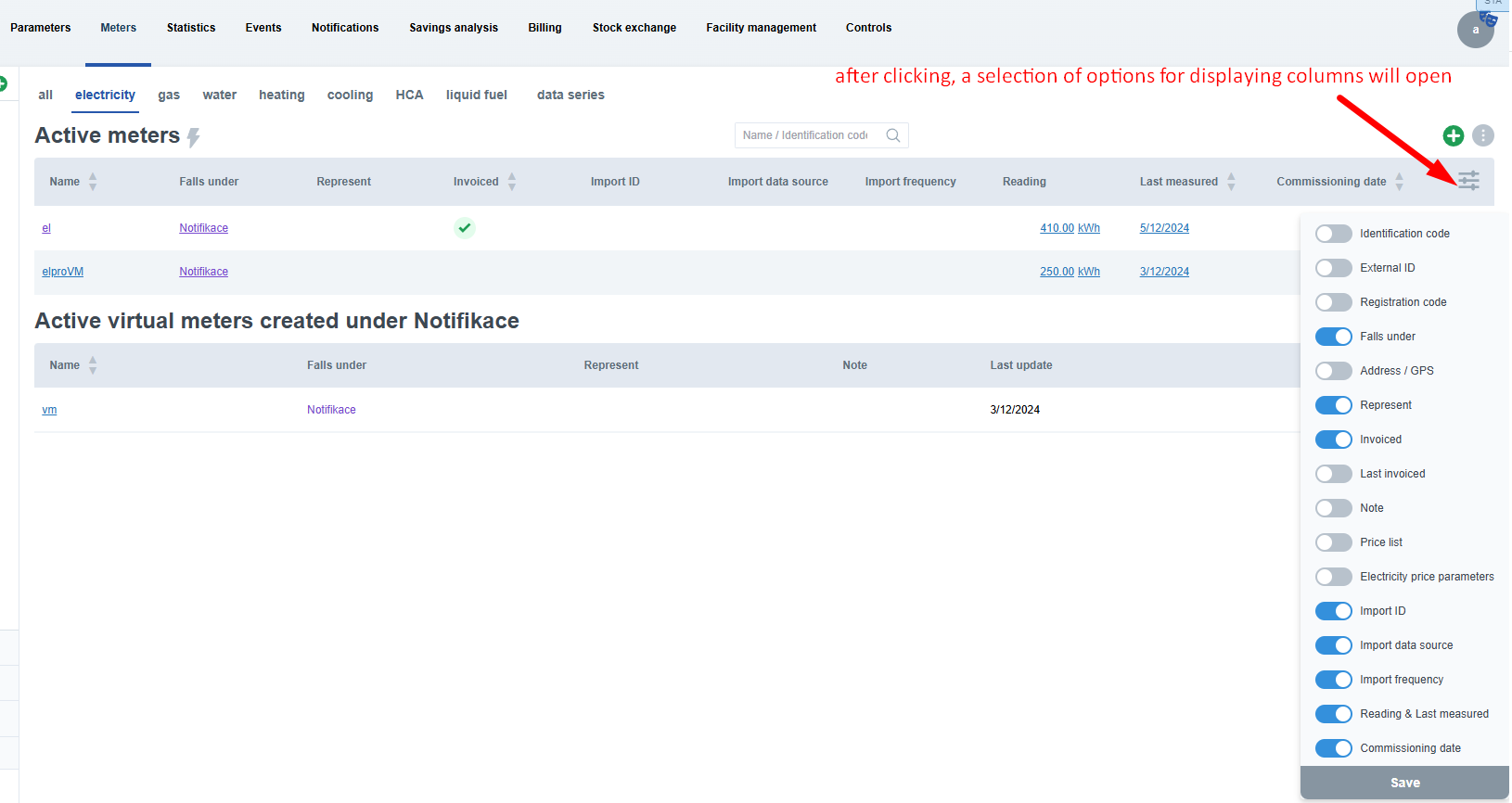
Displaying Deactivated Meters
In the meter overview, only active meters are displayed by default. The user has the option to switch to displaying deactivated meters using a drop-down menu in the top-right corner. Similarly, the display of deactivated meters can be turned off again.