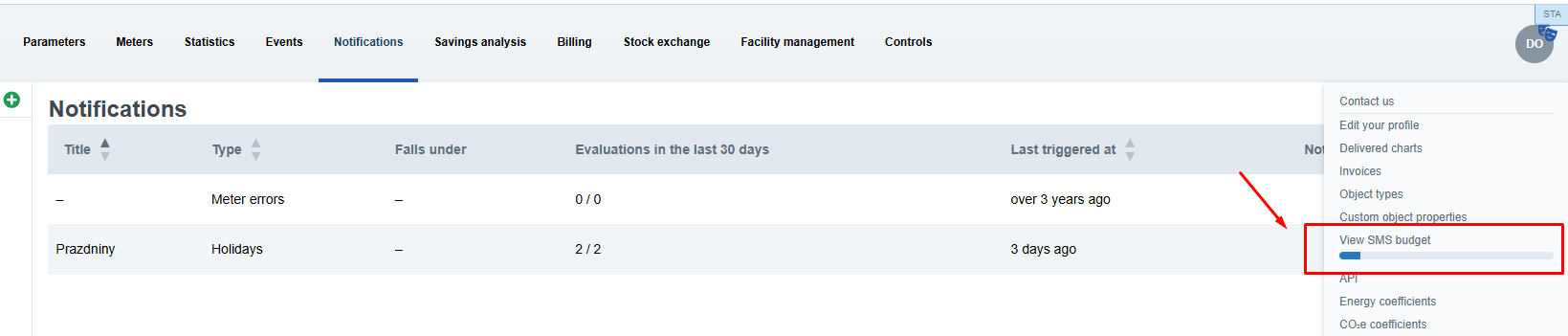Setting up SMS Notifications in the Enectiva Application
Another useful feature of the Enectiva application is notifications via SMS messages. The setup is simple, and we’ll show you how to easily enable this feature.
Before starting the actual configuration in the application, it’s necessary to prepare the option to use SMS notifications. SMS notifications are a paid service, where users pay for a certain "budget" of available SMS messages. For example, if you set a budget of 10 SMS messages, you’ll be able to send a maximum of 10 messages per month. Payment is made for the entire budget at once. For more details, our team will be happy to assist you.
This budget needs to be set up, so before enabling SMS notifications, you’ll need to contact Enectiva support or coordinate with your contact from the Enectiva team. Inform us about your desired monthly SMS budget, and after agreement and approval, our team will allocate the specified budget to your account. This activates the SMS notification feature. Once these formalities are completed, prepare your phone, and we can proceed with the configuration.
You can choose to add SMS notifications to an already existing notification or create a completely new one. Instructions for creating a new notification were explained in previous chapters.
Initial Setup
1. Before setting up SMS notifications for the first time, the application will prompt you to configure your phone
number. This can be done easily by clicking on the link provided in the prompt, which will direct you to the phone
number settings in your user account.
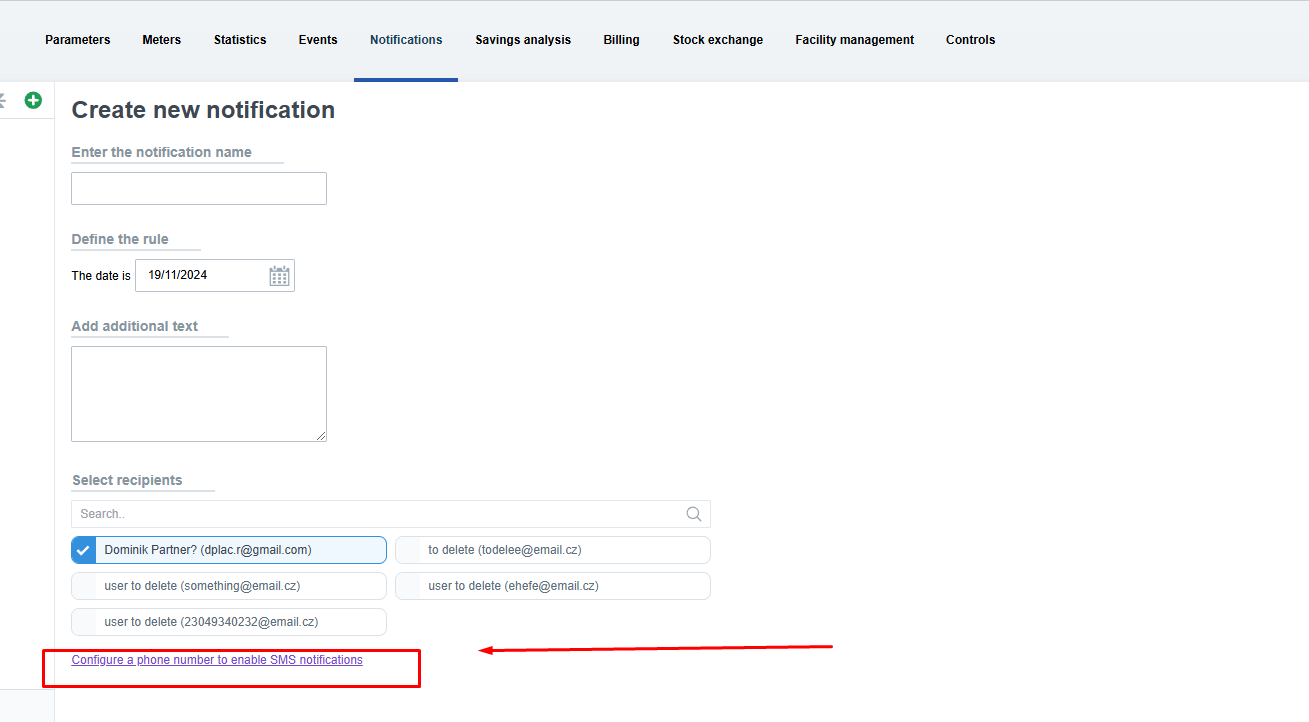
2. Enter your phone number into the blank field and wait for a confirmation SMS containing a code.
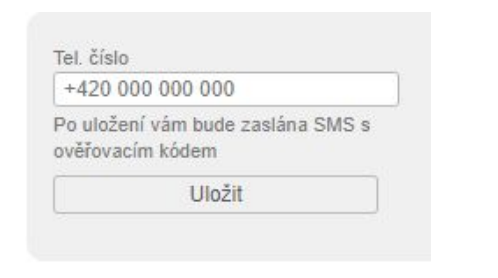
3. Enter this code into the confirmation field and confirm by clicking the button.
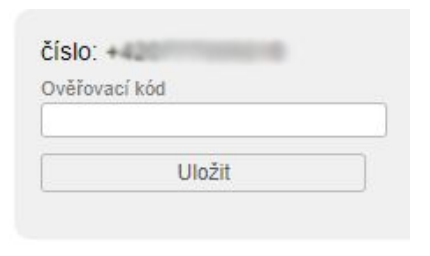
4. You have successfully set up your phone number in the Enectiva application!
Notification Settings
You are now ready to configure notifications. As mentioned earlier, you can choose to edit an existing notification or create a new one. The process is identical. Open the notification, and you will see the option to check the box labeled “Send me a notification as an SMS to the number …”. By checking this box, you enable SMS notifications for this particular alert. Confirm by clicking the Save button, and you're all set.
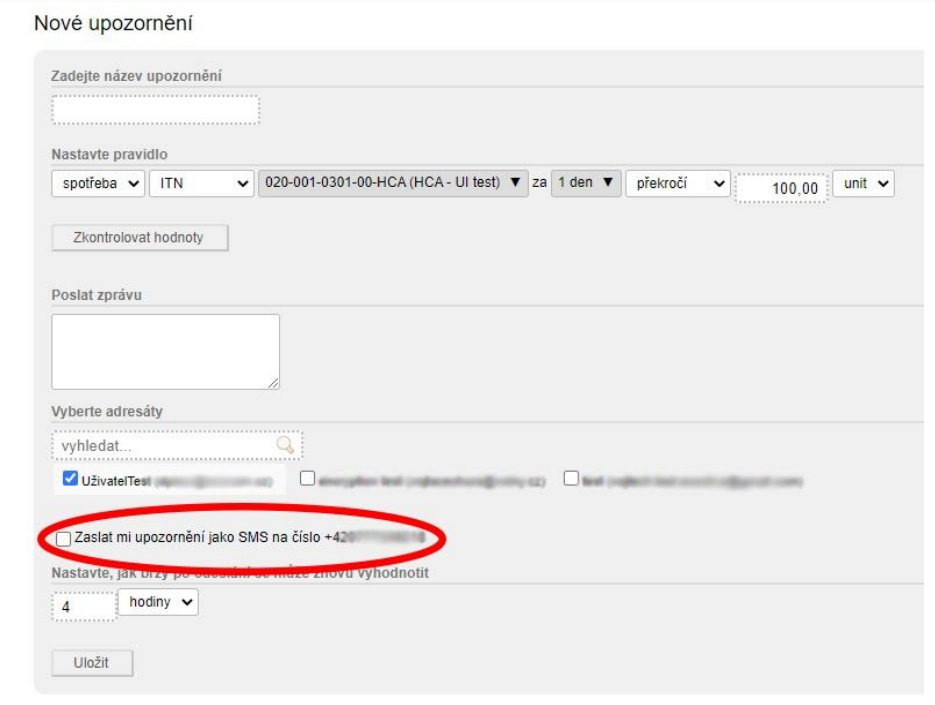
SMS Budget Status
You can view the status of your monthly SMS budget by clicking on "SMS Budget" in the menu in the top-right corner.