Creating data series
To add a new data series, click Create New Data Source at the bottom in the top-right corner.
First, select one of these preset templates:
- Internal temperature - for measuring the temperature inside the building
- External temperature - - for measuring the outdoor temperature
- CO2 - for measuring the amount of CO2 in the room
- Dayrates (heating) - for direct measurement of heating dayrates
- Dayrates (cooling) - for direct measurement of cooling dayrates
- Dayrates (cooling) from outdoor temperature
- Dayrates (heating) from outdoor temperature
- Reactive power - for measuring reactive energy
- Produced items - for measuring pieces produced, e.g. in the factory
- On/Off - to measure the sensor activity of a device
- Custom - for custom meter type, see Custom data series
In the left column, fill in the data for the new data series. Name your data series so that you can find it later in statistics and in the list of other data series. Unit and Coefficient settings can be made for all continuous and discrete data series types. The coefficient is used to multiply the data points by this value to arrive at the final value.
For binary data series, since there are only two values for them - e.g. "Low/High"; "On/Off", you can name your units and choose which to monitor - you will see the set value as the main value in the statistics. Select the monitored value by clicking on "1" (for the top value) or "0" (for the bottom value) - see image below.
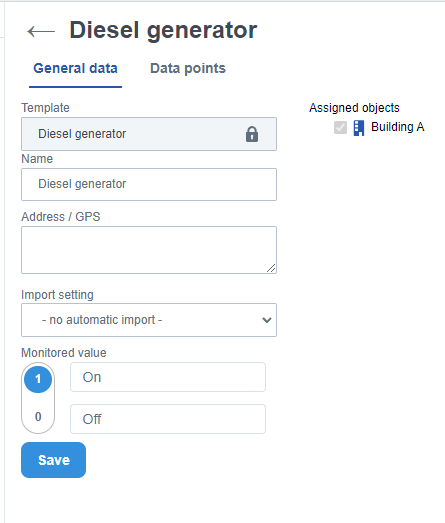
In the right column, check the entities to which you want to assign this data series. The data series must always be assigned to at least one entity.
The Import data source should only be edited by an administrator or user who has access to the Meta moduleFor administrators and partners: you can edit the data series import ID directly in the application, but other data series import configuration parameters can only be edited in the Meta module.